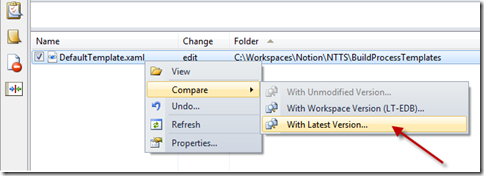How to Double Click to Diff Pending Changes in TFS
Have you ever looked at a file in the pending changes window and wanted to see what the differences were between that file and the latest version? If so, then you’ll no doubt have done the right click, sub-menu dance like this:
Well, you don’t have to. There’s actually a few ways to avoid the right clickiness – here’s how:
1. Press Shift + Double Click.
2. Highlight the file and press Shift+Enter
3. Don’t press shift at all! Just change the registry as follows:
Path: HKCU\Software\Microsoft\VisualStudio\<ver>\TeamFoundation\SourceControl\Behavior
Value: DoubleClickOnChange (DWORD)
0 == view as the primary command (default)
1== compare as primary command
Setting this registry key will make double-click/enter do a diff instead of viewing the file, and make shift+double-click/enter view the file instead.
Enjoy!